For users who are using older version of iPHONES
1. update your ITUNES to 7.7 version
2. connect your iphone to computer
3. From iTUNE click on iphone and on general settings and update to new version 2.0
4. downloading about 120mgb, and after downloading complete, updating including backing your existing files will start.
5. the processess might take longer depending on your connection.
6. after update is complete, you will see Exchanger server option with screen to fill the following information:
7. type your email address
8. on the next menu type user name as shown here wkumsa
9. then your password *********
10.click on next
11. on the next screen you will be asked for server name
12. type mintzmail.mintz.com
13. click on Next to connect
14. you will see additional screen with option to sync email, contact, and calendar. if you want to keep the existing calendar and contacts do not sync and turn the option OFF
15. Next the sync process will start and will be prompted to enter a password(numerical screen)
16. For password you can enter or choose 4 or more and complete the setup.
17. in a few munites your email will be displayed
FEW THINGS YOU SHOULD KNOW:
----------------------------
.Email - you can not delete more than one email.
.Copy/Paste - you can not copy and paste e-mail contents as you normally do on blackberry.
---------------------------------------------------------
INTERNATIONAL ROAMING:
Here is a Link from AT&T: http://www.wireless.att.com/learn/international/roaming/international-roaming.jsp
===============================================================
CALENDAR ISSUE:
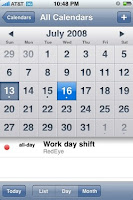

1. update your ITUNES to 7.7 version
2. connect your iphone to computer
3. From iTUNE click on iphone and on general settings and update to new version 2.0
4. downloading about 120mgb, and after downloading complete, updating including backing your existing files will start.
5. the processess might take longer depending on your connection.
6. after update is complete, you will see Exchanger server option with screen to fill the following information:
7. type your email address
8. on the next menu type user name as shown here wkumsa
9. then your password *********
10.click on next
11. on the next screen you will be asked for server name
12. type mintzmail.mintz.com
13. click on Next to connect
14. you will see additional screen with option to sync email, contact, and calendar. if you want to keep the existing calendar and contacts do not sync and turn the option OFF
15. Next the sync process will start and will be prompted to enter a password(numerical screen)
16. For password you can enter or choose 4 or more and complete the setup.
17. in a few munites your email will be displayed
FEW THINGS YOU SHOULD KNOW:
----------------------------
.Email - you can not delete more than one email.
.Copy/Paste - you can not copy and paste e-mail contents as you normally do on blackberry.
---------------------------------------------------------
INTERNATIONAL ROAMING:
Here is a Link from AT&T: http://www.wireless.att.com/learn/international/roaming/international-roaming.jsp
===============================================================
CALENDAR ISSUE:
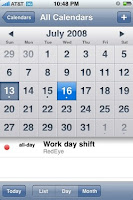
If you are having problem editing or updating previously created calendar on your iphone, make sure the following information on your iphone email settings matches on AD(Active Directory).
1. From Settings choose Mail, Contacts, Calendars
2. Open Your Exchange Email account
3. Open Account Info
4. Change your Email Address letters should reflect the Active Directory in Exchange Server
5. Do not change the server name.
6. Change Username: UserName should reflect the active directory(userName is what needs to be changed)
7. If none of the above update works, Delete your account and start all over.
8. Finally re-start your iphone.
9. If all settings are done properly, editing menu will show up on your iphone.
1. From Settings choose Mail, Contacts, Calendars
2. Open Your Exchange Email account
3. Open Account Info
4. Change your Email Address letters should reflect the Active Directory in Exchange Server
5. Do not change the server name.
6. Change Username: UserName should reflect the active directory(userName is what needs to be changed)
7. If none of the above update works, Delete your account and start all over.
8. Finally re-start your iphone.
9. If all settings are done properly, editing menu will show up on your iphone.
-------------------------------------------------------------------------------------
BATTERY - ISSUE? This is a known issue. Here are few things you can do.
iPHONE e-mail by default set to PUSH to receive email continuously from Exchange server. Unfortunately this will drain iphone battery.
1. From Main Screen Choose Settings.
2. Select Fetch New Data
3. Turn OFF the push
4. Scroll down to FETCH
5. Choose any of the followings:
a. Every 15 Minutes - you will receive emails from the server every 15 minutes
b. Every 30 Minutes
c. Hourly
d. Manually
If you rely on your device to receive an important email on time, all the above selection can cause a delay.
Backup Battery for iPHONE and iPOD
How to set the iPhone such that when I delete an e-mail on the device, it also deletes it from my inbox on my computer?
 After you delete emails on your computer updating or refreshing your iPHONE will reflect the change you made.
After you delete emails on your computer updating or refreshing your iPHONE will reflect the change you made.
MORE iPHONE USEFUL TRICKS
____________________________________________________________________________________________________________________ MORE iPHONE EMAIL SETTINGS
_________________________________________________________________
OTHER iPHONE TIPS:
How to set the iPhone such that when I delete an e-mail on the device, it also deletes it from my inbox on my computer?

 After you delete emails on your computer updating or refreshing your iPHONE will reflect the change you made.
After you delete emails on your computer updating or refreshing your iPHONE will reflect the change you made.MORE iPHONE USEFUL TRICKS
____________________________________________________________________________________________________________________ MORE iPHONE EMAIL SETTINGS
_________________________________________________________________
OTHER iPHONE TIPS:
Every time you update iphone firmware you will need to shutdown and restart your iphone.

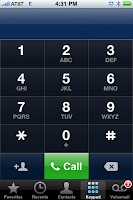
How to setup Voice Mail
First dail your own number from your iPHONE
- When you are connected you will hear a message to key In you access code, and follow the instructon. You will get a notification telling you that your voice mail has been setup.
- Wait for update from AT&T system.
- Press the iPHONE voicemail button to enter your passcode.
- Your Voice mail is now active, and to test call your device from another phone and leave a message.
- Press the iPHONE voice mail button to retrieve the test message
iPHONE User Guide is also available on your device.
From your iphone home screen
Choose Safari
Choose BookMark
Choose iPhone User Guide
Choose any one of those icons to learn how to use.
_____________________________________________________
To go to the top of an email quickly in iPhone Mail:
Tap in the iPhone status bar (which contains the clock, signal and battery indicators, for example).
The same works for scrolling to the top of a folder's message list, too.
______________________________________________________




